Useful Links
Contact Us
- 1537 Dale Mabry Hwy, #101 Lutz, FL 33548
- 813-575-8400
- [email protected]
Microsoft Cloud Apps refer to a suite of online applications offered by Microsoft, including services like OneDrive, SharePoint, and Teams. These cloud-based tools enable users to collaborate, store, and access data from anywhere with an internet connection, enhancing productivity and flexibility in both personal and professional settings.
In this course, you will learn how to effectively utilize Microsoft Teams for seamless communication and project management, manage documents with OneDrive, and leverage SharePoint for advanced document collaboration. By the end of the course, you will be equipped with the knowledge to enhance teamwork and efficiency in any office setting.
Our training also emphasizes practical application, giving you hands-on experience with Microsoft 365 Cloud Apps. Many employers are seeking candidates who can navigate these tools confidently, making this course a perfect fit for job seekers aiming for roles in administrative support or project management.
With our Microsoft Cloud Apps training program, you will gain valuable skills that increase your job placement opportunities and boost your professional profile. Don’t miss this opportunity to unlock the full potential of Microsoft’s cloud-based solutions and set yourself up for success in the competitive job market!
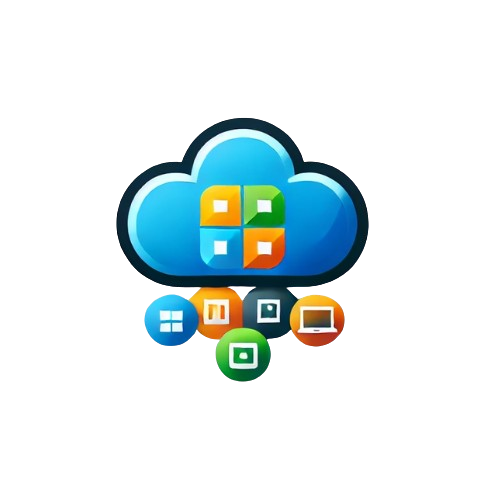
Microsoft TEAMS
What is Teams? Here you will get an overview of the interface, learn how to access Teams, Desktop vs. Online app vs. Mobile app, Navigation and activity feed, using the chat button, create a team and view your list of teams. Using and navigating in channels, adding removing members and setting permissions, using tabs, Teams calendar, make calls and use files in Teams, Posting to a team,keeping your Team tidy and organized, reply to an existing conversation, using the compose box when you reply, @mention a colleague, start your own thread, using the formatting button, Adding a subject, convert your conversation to an Announcement, send a message, use formatting for more complex posts, convert a 1:1 chat to a group chat, using a group name; Call/Video chat
Microsoft TEAMS continued
Working with Files in TEAMS – Files overview, Using the files tab, Uploading a file, Add a file to a post, Create a new document, Collaborating on documents (multiple user edits, comments), Using the conversation feature in a document, Share existing files, Get a link to a document, add attachments
Microsoft TEAMS continued
Changing your profile picture, Configure Teams to start automatically,Update your privacy settings, Customize your notifications, Using the search feature, Commands and shortcuts, Show and hide channels, Creating a team, Managing members and owners, Add members to your team, Removing members, Modifying members, Member permissions, Manage your team, View analytics data, Creating a channel, Naming your channel, Setting the privacy for your channel, Using visibility for your channel, Customizing your channel, Adding and removing channel tabs, Integrating Teams with: OneNote, OneDrive, Other Microsoft Apps, Other Apps
SHAREPOINT
What is SharePoint? Overview of the tool, How can you access SharePoint? Using the desktop app, Using the web-based application, Using the mobile application, Using the SharePoint start page, Understanding Permissions, Overview of permissions, Levels of permissions, Sharing,External Sharing,Requesting permission, Working with Document libraries, Overview of document libraries, How to create a document library, Opening a document, Create a document, Upload a document, Drag and upload a document, Download a document, Rename a document, Moving a document, Copy a document, Create document, metadata, Sharing a document, External sharing,Creating templated documents, Creating a folder, Using grid view, Compact list view, Grid list view, Formatting a view, Formatting a column, exporting to Excel, Using scheduling, Setting alerts, Getting a link, Pinning a document, Preview a document, Check a document in, Check a document out, Document details, Document properties, Document library permissions, Document permissions, Version history, Major and minor versions, Restoring to a previous version, Co-editing a document with other users, Library activity, Automate a document
SHAREPOINT continued
Working with lists, Overview of lists, how to create a list, Using list templates,How to add a list item, Open a list item ,Deleting a list item, Edit in grid view, Viewing items in compact list or grid view, Sorting Data ,Using a filter, Adding a column, Moving columns, Using the title column,Creating a calculated column, Exporting to Excel, Creating private views, Creating public views, Modify or delete views, importing an excel document as a list, Sharing an item, Adding a comment to an item,Item properties, Item details, Automate a list item, Setting alerts on a list ,Manage access to an item,Working with tasks, Overview of tasks, Add a task, View the task calendar, Working with the timeline,Creating a subtask, Assigned tasks and my tasks, Completed tasks, Working with calendars, Overview ofcalendars, Adding items, Deleting items, Using views, Adding overlays, Connecting to an outlook calendar, Utilizing Search, Overview of search, Using search optimally, Advanced Search, Using results refiners, Making your items easier to find (metadata), Restoring items with the recycle bin, Finding the recycle bin, Restoring a deleted document, Deleting a document, Restoring a document in the site recycle bin
SHAREPOINT continued
Building an intranet page, Overview of a modern page,following and sharing a page, Editing, Saving, and publishing a page, Adding a new page, Formatting the page, Working with web part, Adding text and pictures, Adding a hero bar web part, Using the news webpart, Using the events web part, Adding a Yammer conversation, Uploading a video, Adding lists or libraries, Quick links, Using the left hand navigation, Using the global navigation, Integrate SharePoint with OneNote
OneDrive
Overview of OneDrive, Uploading documents to OneDrive, Sharing files on OneDrive, Sharing files externally on OneDrive, Secure your files, Syncing your files, Using the mobile app, Integrating OneDrive with other apps, Download OneDrive for desktop
OneNote
Overview of OneNote, Creating and managing notebooks, Managing page layout options, Staying organized with To Do lists, Inserting screen clips and images, Recording audio and video notes, Linking to files and other notebook pages, Searching for contents within and across notebooks, Retrieving notes across multiple devices, Integrate with Teams, Desktop vs. Web Based app
4 weeks – 8 hours each week (On demand – on going)
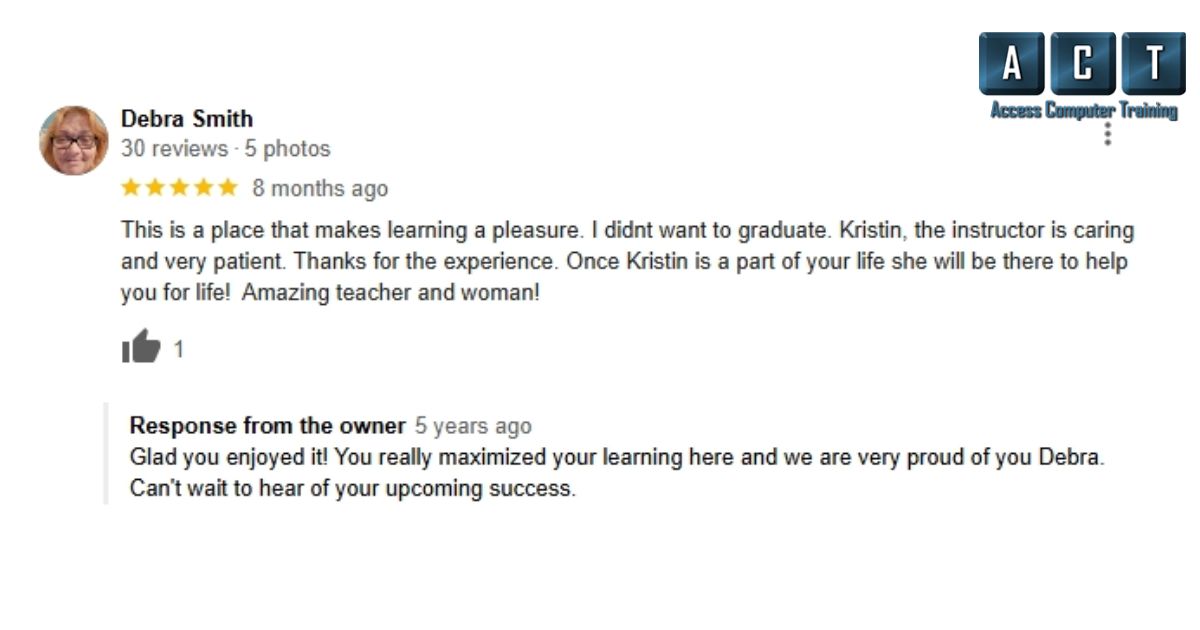
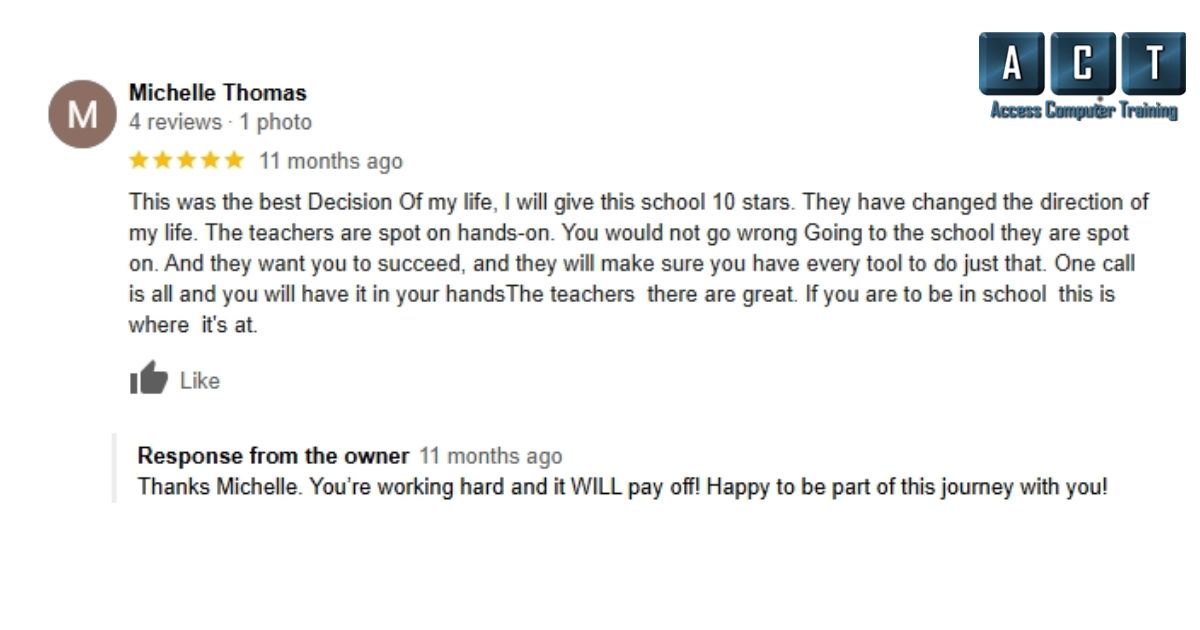
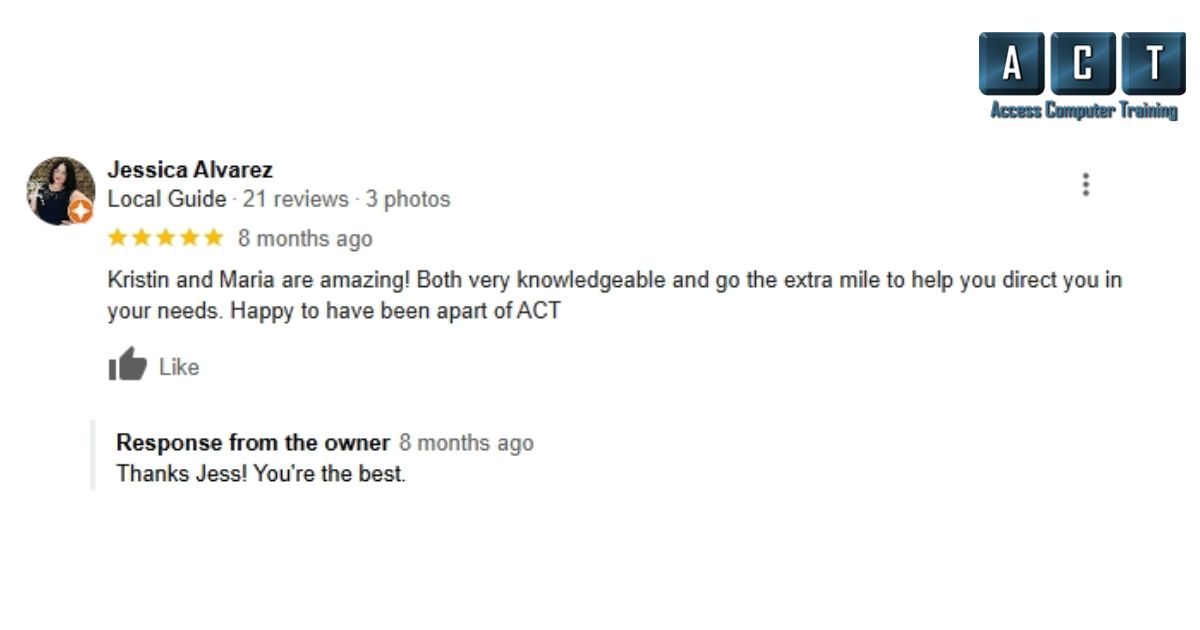
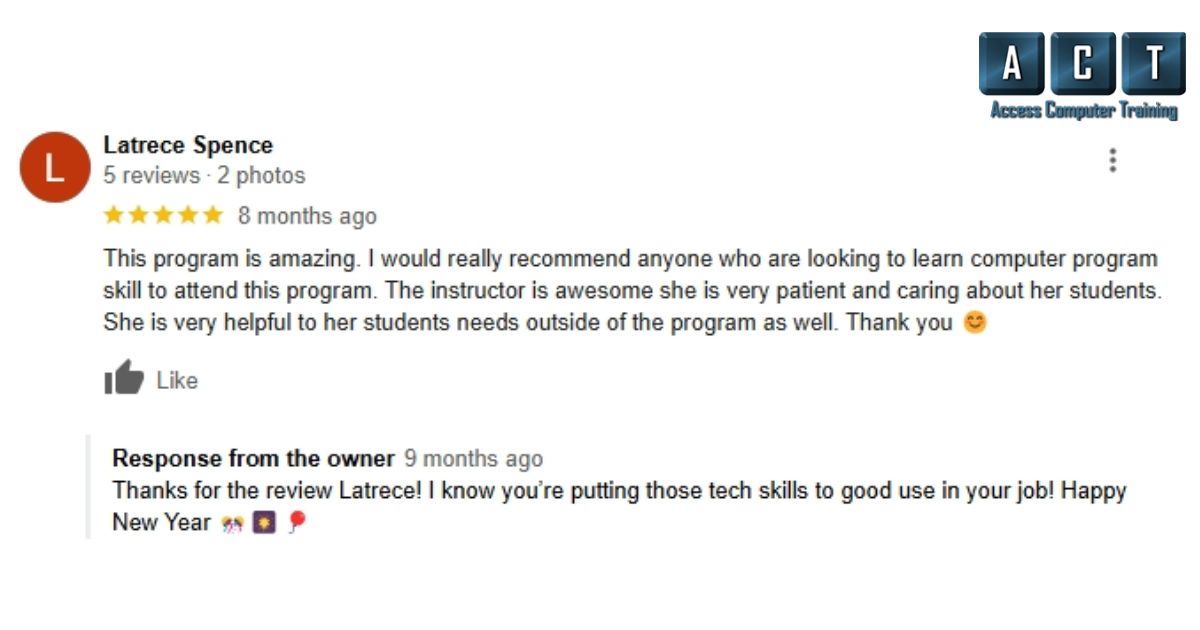
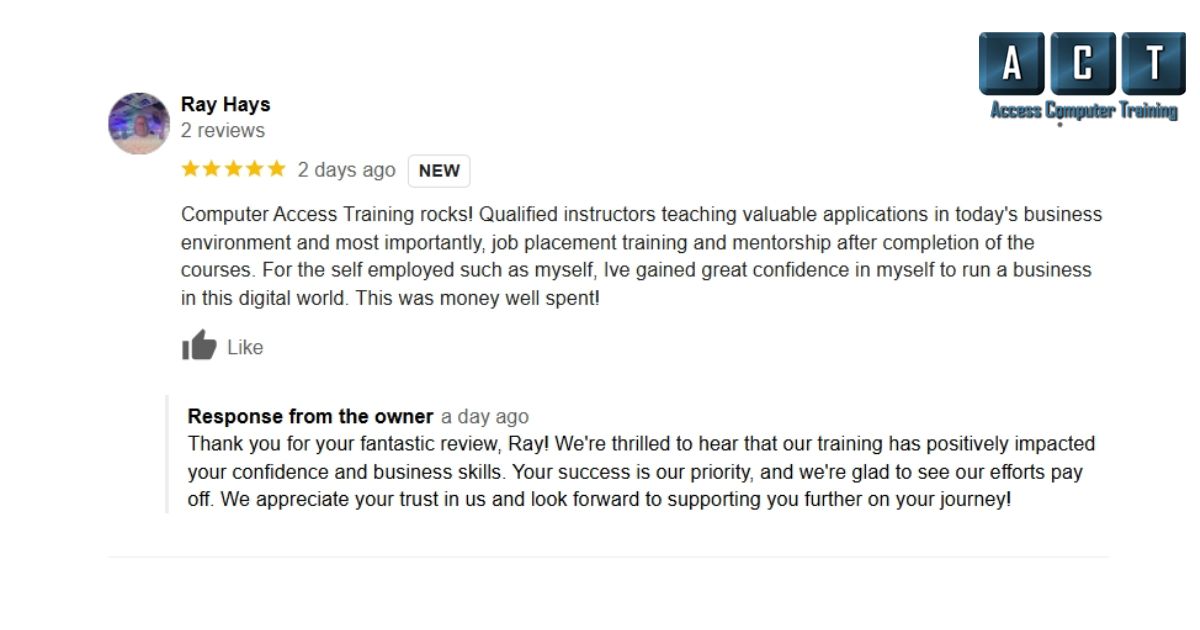
Unlock the potential of Microsoft Cloud Apps with our comprehensive course designed to help you master essential tools like Microsoft 365, OneDrive, SharePoint, and Teams. Whether you are a beginner or an experienced professional, our training equips you with the knowledge and skills to boost your productivity and streamline collaboration in the digital workplace.

Microsoft Cloud Apps are at the core of modern business operations, providing seamless solutions for document management, communication, and teamwork. By learning these applications, you can increase efficiency, improve project workflows, and elevate your career prospects. Our course provides in-depth guidance on using these tools to their full potential, making it easier to manage tasks, collaborate remotely, and store data securely in the cloud.
This course covers a wide range of Microsoft Cloud Apps to ensure you are equipped to handle diverse business challenges. You will learn how to navigate and utilize Microsoft 365, store and share files using OneDrive, collaborate effectively with SharePoint, and communicate seamlessly with Teams. Each module includes practical exercises to reinforce your learning and build your confidence in using these tools.

This course is ideal for professionals, students, and individuals seeking to enhance their digital skills. Whether you are looking to advance in your current role or explore new career opportunities, mastering Microsoft Cloud Apps can help you stay ahead in the competitive job market. No prior experience is required, making it accessible to anyone eager to learn.

Microsoft Cloud Apps, such as Office 365, OneDrive, and SharePoint, are cloud-based services that enable businesses and individuals to store, manage, and access data and applications securely online.
Benefits include real-time collaboration, secure data storage, scalability, cost-efficiency, and seamless integration with other Microsoft services like Teams and Azure.
OneDrive allows users to store files securely in the cloud, access them from any device, and share them easily with others. It syncs files across devices, ensuring you always have the latest version.
Yes, Microsoft Teams is a cloud-based collaboration app that combines chat, video conferencing, file sharing, and integration with Office apps, designed to enhance teamwork.
Microsoft Azure is a cloud platform offering a wide range of services like virtual machines, AI, and analytics for developers and enterprises. It differs from apps like OneDrive and Teams by focusing on infrastructure and application development rather than end-user collaboration.
Yes, many Microsoft Cloud Apps like Word, Excel, and PowerPoint offer offline functionality. Changes made offline automatically sync to the cloud once reconnected to the internet.
Microsoft Cloud Apps are highly secure, employing advanced encryption, multi-factor authentication, and compliance with global data protection standards like GDPR and HIPAA.
Microsoft 365 includes everything in Office 365 (Word, Excel, PowerPoint, etc.) plus additional services like advanced security, device management, and collaboration tools like Teams
Migrating to Microsoft Cloud Apps involves assessing your current system, creating a migration plan, using Microsoft migration tools, and ensuring data integrity and security during the process.