Useful Links
Contact Us
- 1537 Dale Mabry Hwy, #101 Lutz, FL 33548
- 813-575-8400
- [email protected]
Our Office Administration course provides a thorough grounding in essential administrative skills. You will learn to manage office tasks efficiently, using tools such as Microsoft Office to streamline your workflow.
Access Computer Training’s Office Administration Course
Our Office Administration course is a comprehensive program that equips students with essential skills in Windows, File Management, Microsoft 365, and Google Workspace. In addition to technical training, students participate in our Growth Mindset series of workshops, led by subject matter experts. These workshops cover a range of critical professional development topics, including Emotional Intelligence, Goal Achievement, Time Management, Interview Coaching, Resume Building, and LinkedIn Profile Assessment.
Furthermore, each student is assigned a career coach who provides tailored job search strategies designed to increase visibility and enhance employability, ensuring students are well-prepared to secure employment upon completion of the course.

Important Notice: There are grants available that can cover all, or most of, the program expenses!
Info pages for Individuals and Veterans

Welcome to Access Computer Training, your gateway to mastering office administration through our comprehensive training in Microsoft Office and Excel. Located in the heart of Tampa, we specialize in offering top-tier Microsoft training designed to elevate your professional skills. Whether you’re a seasoned professional or just starting your career, this course provides invaluable insights and hands-on experience to excel in today’s dynamic workforce. Don’t miss this opportunity to enhance your business skills and unlock new opportunities for growth and success.
Microsoft Office proficiency is a fundamental requirement in most professional environments. Our courses cover all major applications, including Word, Excel, PowerPoint, and Outlook, (both web-based and desktop versions) ensuring you are well-prepared for any administrative role.
Microsoft Office is the backbone of business operations. Our expert-led training ensures you master each application, making you an invaluable asset to any organization. From creating professional documents in Word to analyzing data and performing power queries in Excel, our courses cover advanced level tasks using these most commonly used applications in business today including Ai integrated into these applications called Copilot. Better, faster, more efficient!

Students will receive a very detailed curriculum of the Microsoft and Google apps used in business today. Each class builds on the skills learned in the previous class. This is for participants who want to gain extensive computer knowledge to advance their career, change careers all together or learn to work from home. Students will learn the skills necessary to compete in the job market or start their own business and will be able to use these skills immediately upon completion of each class. This program is designed to promote job placement and give students the skills they need to be competitive in their job search.
WINDOWS 1 (WIN1)
Geared for the latest Windows operating system, this class focuses greatly on navigating this new and very different operating system. From opening and closing apps, to customizing start menus, we walk students through all they need to learn with this OS with little or no frustration. They will learn many shortcuts to get them around both the start menu and the desktop, and how to toggle between the two as well as open between open apps quickly. Business applications discussed as well.
Class Length: 4hrs
WINDOWS 2 (WIN2)
It’s not enough to be organized with files and folders in the filing cabinets. Now it’s just as important to keep good, organized records in a PC. This File Management class will give the students a better understanding of how to do just that by learning how to create, save, edit, delete, and navigate folders to help them find folders quickly and be more efficient on the job. This class will show students how to back up, use cloud storage, work with flash drives, and save attachments.
Class Length: 4 hrs.
MICROSOFT WORD 1 (WORD1)
This class introduces the basics of Word for Windows. We delve deep into the Word interface working hands on with the ribbon, tabs, quick access toolbar, status bar, toolbars, scroll bars, rulers, view modes and more! Students will learn to create, save, open, close, preview and print documents. We undo, redo, move, copy, cut, paste, drag, and drop! Auto correct, spell check is more of what we go over. We briefly touch on page setup, margins, alignment, paper size, page breaks as we discuss these functions more thoroughly in future classes.
Class Length: 4hrs
MICROSOFT WORD 2 (WORD2)
This module teaches students how to enhance the appearance of documents using character formatting. Specific topics include using format painter and the highlight feature, extend or collapse characters, shading and drop caps, control bullets and automatic numbering for paragraphs, and use symbols.
Class Length: 4hrs
MICROSOFT WORD 3 (WORD3)
This workshop is an extension of part A. Formatting Documents consists of not only text, but formatting paragraphs and entire pages. From page layout and margins, to page borders, page breaks and columns, indent paragraphs, change line spacing and alignment options, set custom tabs, change tab alignment, and use leaders, add borders, and control page and section breaks we will show students how to create professional looking documents every time!
Class Length: 4hrs
MICROSOFT WORD 4 (WORD4)
Learn to create templates for repetitive type documents and use the table feature to create list or forms. Each student will learn in a hands-on environment how to create and manage tables by inserting/deleting columns or rows, adjust column width and spacing, change the text direction, control borders, shading, and color, split and manage cells, draw, and erase cell borders, perform table calculations, sort text or numbers, and use Table Auto Format to create complex tables.
Class Length: 4hrs
MICROSOFT WORD 5 (WORD5)
In this course, students will learn how to navigate Microsoft Word to easily create newsletters and work with graphics. When successfully completed, they will be able to create newsletters, certificates and invitations using features such as column breaks, drop cap or page border, insert pictures from ClipArt Gallery, create WordArt, rotate, or align objects, create text boxes, enhance object appearance by changing colors, add a shadow or 3-D effect, group/ungroup objects and control the layering of objects
in a document.
Class Length: 4hrs
MICROSOFT WORD 6 (WORD6)
Students will learn how to customize form letters or maintain a mailing list to create labels and envelopes. Specific topics will include creating a form letter with merge codes, maintain a database of names, addresses, etc., merge labels or envelopes, create a catalog or list, use queries to select data, sort data files alphabetically or numerically, merge a Word document with data from Access or Excel.
Class Length: 4hrs
MICROSOFT WORD 7 (WORD7)
Students will learn how to use pre-set templates that they can edit and customize. Students will learn to create and edit cover pages, invoices, resumes, and more and how to save them to documents.
Class Length: 4hrs
MICROSOFT WORD 8 (WORD8)
When someone is working with a 20+ page document, he or she will want to be able to change and find specific pages or subjects quickly. In this course, students learn how to easily navigate multiple pages and paragraphs quickly, find and replace words, set bookmarks, create headers and footers, tables of contents, and track changes.
Class Length: 4hrs
MICROSOFT WORD 9 (WORD9)
In this final class, we help students navigate Word by showing you great shortcuts such as Autocorrect and Macros. Create AutoText entries to recall repetitive blocks of text and record Macros to play repetitive keystrokes for quicker entries.
Class Length: 4hrs
MICROSOFT WORD 10 (WORD10)
Recap & Review of all Word classes 1-9
Class Length: 4hrs
GOOGLE 1 – CHROME, SETTINGS (GOOGLE1)
Students will learn how to navigate Google Chrome browser. Students will learn how to bookmark web pages, get into settings and password management as well. We will walk you through your Chrome App Launcher and how to download cool apps and extensions for a more diversified Chrome experience. Synchronizing yours Google account across your devices so you can see your contacts, mail, and calendar no matter what device you are on will also be discussed.
Class Length: 4hrs
GOOGLE 2 – MAIL AND SETTINGS (GOOGLE2)
Gmail is a commonly used email platform. Students will learn how to customize your Gmail window, search for emails using filters, create label and sub labels, and move emails into those labels. Students will also learn how to get into the Gmail settings to customize their Mail experience.
Class Length: 4 hrs.
GOOGLE 3 – CALENDAR AND OTHER APPS (GOOGLE3)
In this course, we give students a details overview of Google Apps, and teach those who already have a Google account how to take their mail and calendars to the next level. You already have a Google account, Great! Now it’s time to take your mail and calendar to the next level. Here, we show students to customize their interfaces, organize emails, and realize the full potential of Google mail. We will delve into the settings and show students where to go to sync all of your other email accounts into Google (just like Outlook!), how to customize conversations, create, organize, and rename labels (i.e., folders), sort mail, search mail, change a theme, create a signature and more! This is where students learn how Google Mail measures up to Outlook.
Class Length: 4hrs
GOOGLE 4 – DRIVE & DOCS (GOOGLE4)
Google Apps for Work is a commonly used software in today’s office environment. As the cost is low to utilize the software, many small businesses are using Google Apps for Work. This program is designed to complement other courses within the Business Applications (BAPP) program to give the student enhanced skills with Google and is designed to promote job placement as it gives the student a more versatile skill over their competition.
Class Length: 4 hrs.
MICROSOFT POWERPOINT 1 (PPT1)
In part 1, students will learn to create presentations, add new slides, and know the difference between slide layouts and how to change the layout. We will show students how to navigate through each slide with ease as well as save, close and open files and select, edit redo, and undo slide and objects and create a photo album.
Class Length: 4 hrs.
MICROSOFT POWERPOINT 2 (PPT2)
Students will learn to create slide show effects such as transitions between slides and animations within a slide. Students work with themes, color schemes, and control the color of the slide show as well as work with the slide master, add text into shapes and insert and navigate 3D models. Print various types of handouts and notes pages as well.
Class Length: 4 hrs.
MICROSOFT POWERPOINT 3 (PPT3)
Students will learn the art of animations on a slide. They will also learn to control timings with transitions as well as animations.
Class Length: 4 hrs.
MICROSOFT POWERPOINT 4 (PPT4)
After showing students print options, we put the final touches on our presentation and hit play so we can sit back and watch the show!
MICROSOFT OUTLOOK 1 (OUTL1)
This workshop will include an overview of the different desktop tools including using Email, tracking appointments in the Calendar, keeping a Task List for “to do” items, using the Contacts module to maintain addresses and phone numbers and creating sticky notes to record important information.
Class Length: 4hrs
MICROSOFT OUTLOOK 2 (OUTL2)
Taking basic email function Specific topics include creating distribution lists, using voting buttons, working with signature files and out of office assistant, creating and using rules, integrate Outlook contacts with Word to create envelopes and letters, use field chooser and customize views in Outlook and set up and use the Journal feature to track activities you want recorded on a timeline.
Class Length: 4hrs
MICROSOFT OUTLOOK 3 (OUTL3)
In this class, we go beyond the essential email and calendar functions. Students will learn more about the options menu and how to customize signatures and themes for email as well as out of office assistant, creating and using rules, customizing views, and setting up the journal, tasks, and notes features.
Class Length: 4hrs
MICROSOFT OUTLOOK 4 (OUTL4)
Taking Outlook to a new level with changing views, creating, and managing rules, out of office assistant, voting buttons and creating email templates.
Class Length: 4hrs
MICROSOFT PUBLISHER 1 (PUB1)
Students will work with Publisher templates to create brochures, newsletter and greeting cards.
Class Length: 4 hrs.
MICROSOFT PUBLISHER 2 (PUB2)
Students will learn ow to control different types of objects including text boxes. WordArt, ClipArt, basic and custom shapes as well as grouping, layering and rotating objects. Add bullets to paragraphs, use format painter, group, and ungroup objects, as well as rotate and flip objects will also be covered in this course.
Class Length: 4 hrs.
MICROSOFT PUBLISHER 3 (PUB3)
Students will create a calendar in class and learn how to personalize it. Arranging objects, wrapping text, bring to forward, send to back, crop, picture format options and more will be covered.
Class Length: 4 hrs.
MICROSOFT EXCEL 1 (EXCEL1)
Create, edit, and format a spreadsheet. This part 1 class gets down to basics by controlling screen layout options, creating, saving, opening, closing, previewing, and printing workbooks. In this class we will show you how to move within a spreadsheet and manipulate the print area. Students will learn to edit data, undo, and redo, move, and copy text and formulas, use the fill handle to copy or create a series, insert, and delete columns and rows, format columns, text and numbers, control cell alignment, write basic formulas.
Class Length: 4hrs
MICROSOFT EXCEL 2 (EXCEL2)
This class is going to teach you advanced formatting to enhance the appearance of spreadsheets such as merging cells, working with multiple sheets in a file and work with multiple sheets by renaming, moving, copying, deleting, grouping, and linking formulas between sheets. Linking formulas between multiple files, viewing multiple sheets/ files and freezing titles will also be covered.
Class Length: 4hrs
MICROSOFT EXCEL 3 (EXCEL3)
This class is loaded with fun! Students will learn to create different types of charts including column,stacked, line and pie charts. We will show you how to embed charts and chart sheets, understand chart components, use chart AutoFormats, move, or resize an embedded chart, add new information to a chart, change the chart type and format, customize the chart axes, legend, titles, data markers, gridlines, plot area and add notes or arrows to a chart. We will also touch on inserting objects such as text boxes and shapes.
Class Length: 4hrs
MICROSOFT EXCEL 4 (EXCEL4)
This class will give students extensive hands-on practice in writing and copying formulas, working with absolute referencing, and understanding formula arguments, creating, and using range names in formulas and use of Trace Precedents/Trace Dependents to see how multiple formulas in a spreadsheet are linked.
Class Length: 4hrs
MICROSOFT EXCEL 5 (EXCEL5)
Once students have mastered the basics, you can now realize the power of Excel. Students will learn in a hands-on environment how to use Excel database features including sorting information, using a list as a database, creating database function formulas, working with the data form, using criteria to find records, filtering data to show specific records, calculating automatic database subtotals and totals and defining a criterion range. In addition, conditional IF statements, vertical and horizontal lookups, and pivot tables will be covered.
Class Length: 4hrs
MICROSOFT EXCEL 6 (EXCEL6)
In most business environments, it’s important to know if a project is over or under budget and to be able to pick out important data from large lists. This class is for those looking to make important data stand out. Conditional formatting helps raw data come to life by controlling the conditions you are looking for such as cells greater than or equal to a certain number.
Class Length: 4hrs
MICROSOFT EXCEL 7 (EXCEL 7)
We show students how to utilize the many templates Excel has to offer. Calendars, budgets, invoices, and statements are among the many you can choose to customize and show students how to customize these templates and save as an Excel file. We will work with a few of the more common templates and show you how to customize these templates to your needs and save as an Excel file.
Class Length: 4hrs
MICROSOFT EXCEL 8 (EXCEL8)
In this class, students learn to create, edit, and manipulate data using Pivot Tables and Pivot Charts.
Class Length: 4hrs
MICROSOFT EXCEL 9 (EXCEL9)
Shortcuts, tips & timesavers
Class Length: 4hrs
MICROSOFT EXCEL 10 (EXCEL10)
Recap & Review of all that we’ve learned in Excel 1-9
Class Length: 4hrs
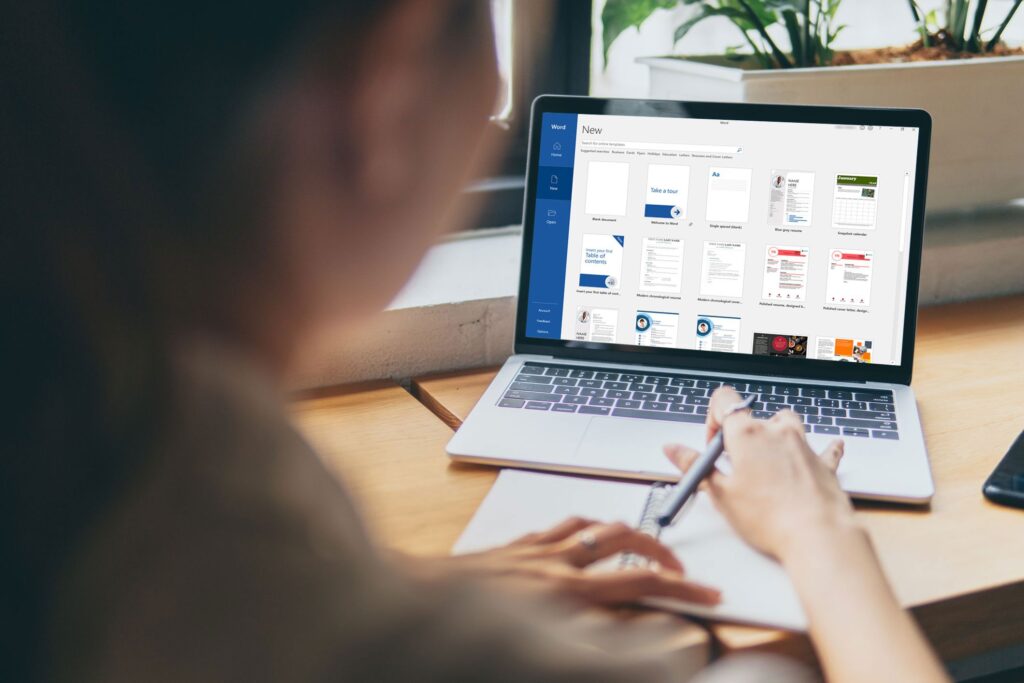
Students will receive a very detailed curriculum of the more common Microsoft Office applications used in business today. Each class builds on the skills learned in the previous class. This is for participants to who want to gain extensive software knowledge to advance their career, change careers all together, or learn to work remotely. Students will learn the skills necessary to compete in the job market as this course is created for job placement.
WINDOWS 1 (WIN1)
Geared for the latest Windows operating system, this class focuses greatly on navigating this new and very different operating system. From opening and closing apps, to customizing start menus, we walk students through all they need to learn with this OS with little or no frustration. They will learn many shortcuts to get them around both the start menu and the desktop, and how to toggle between the two as well as open between open apps quickly. Business applications discussed as well.
Class Length: 4hrs
WINDOWS 2 (WIN2)
It’s not enough to be organized with files and folders in the filing cabinets. Now it’s just as important to keep good, organized records in a PC. This File Management class will give the students a better understanding of how to do just that by learning how to create, save, edit, delete, and navigate folders to help them find folders quickly and be more efficient on the job. This class will show students how to back up, use cloud storage, work with flash drives, and save attachments.
Class Length: 4 hrs.
MICROSOFT WORD 1 (WORD1)
This class introduces the basics of Word for Windows. We delve deep into the Word interface working hands on with the ribbon, tabs, quick access toolbar, status bar, toolbars, scroll bars, rulers, view modes and more! Students will learn to create, save, open, close, preview and print documents. We undo, redo, move, copy, cut, paste, drag, and drop! Auto correct, spell check is more of what we go over. We briefly touch on page setup, margins, alignment, paper size, page breaks as we discuss these functions more thoroughly in future classes.
Class Length: 4hrs
MICROSOFT WORD 2 (WORD2)
This module teaches students how to enhance the appearance of documents using character formatting. Specific topics include using format painter and the highlight feature, extend or collapse characters, shading and drop caps, control bullets and automatic numbering for paragraphs, and use symbols.
Class Length: 4hrs
MICROSOFT WORD 3 (WORD3)
This workshop is an extension of part A. Formatting Documents consists of not only text, but formatting paragraphs and entire pages. From page layout and margins, to page borders, page breaks and columns, indent paragraphs, change line spacing and alignment options, set custom tabs, change tab alignment, and use leaders, add borders, and control page and section breaks we will show students how to create professional looking documents every time!
Class Length: 4hrs
MICROSOFT WORD 4 (WORD4)
Learn to create templates for repetitive type documents and use the table feature to create list or forms. Each student will learn in a hands-on environment how to create and manage tables by inserting/deleting columns or rows, adjust column width and spacing, change the text direction, control borders, shading, and color, split and manage cells, draw, and erase cell borders, perform table calculations, sort text or numbers, and use Table Auto Format to create complex tables.
Class Length: 4hrs
MICROSOFT WORD 5 (WORD5)
In this course, students will learn how to navigate Microsoft Word to easily create newsletters and work with graphics. When successfully completed, they will be able to create newsletters, certificates and invitations using features such as column breaks, drop cap or page border, insert pictures from ClipArt Gallery, create WordArt, rotate, or align objects, create text boxes, enhance object appearance by changing colors, add a shadow or 3-D effect, group/ungroup objects and control the layering of objects in a document.
Class Length: 4hrs
MICROSOFT WORD 6 (WORD6)
Students will learn how to customize form letters or maintain a mailing list to create labels and envelopes. Specific topics will include creating a form letter with merge codes, maintain a database of names, addresses, etc., merge labels or envelopes, create a catalog or list, use queries to select data, sort data files alphabetically or numerically, merge a Word document with data from Access or Excel.
Class Length: 4hrs
MICROSOFT WORD 7 (WORD7)
Students will learn how to use pre-set templates that they can edit and customize. Students will learn to create and edit cover pages, invoices, resumes, and more and how to save them to documents.
Class Length: 4hrs
MICROSOFT WORD 8 (WORD8)
When someone is working with a 20+ page document, he or she will want to be able to change and find specific pages or subjects quickly. In this course, students learn how to easily navigate multiple pages and paragraphs quickly, find and replace words, set bookmarks, create headers and footers, tables of contents, and track changes.
Class Length: 4hrs
MICROSOFT WORD 9 (WORD9)
In this final class, we help students navigate Word by showing you great shortcuts such as Autocorrect and Macros. Create AutoText entries to recall repetitive blocks of text and record Macros to play repetitive keystrokes for quicker entries.
Class Length: 4hrs
MICROSOFT WORD 10 (WORD10)
Recap & Review of all Word classes 1-9
Class Length: 4hrs
MICROSOFT EXCEL 1 (EXCEL1)
Create, edit, and format a spreadsheet. This part 1 class gets down to basics by controlling screen layout options, creating, saving, opening, closing, previewing, and printing workbooks. In this class we will show you how to move within a spreadsheet and manipulate the print area. Students will learn to edit data, undo, and redo, move, and copy text and formulas, use the fill handle to copy or create a series, insert, and delete columns and rows, format columns, text and numbers, control cell alignment, write basic formulas.
Class Length: 4hrs
MICROSOFT EXCEL 2 (EXCEL2)
This class is going to teach you advanced formatting to enhance the appearance of spreadsheets such as merging cells, working with multiple sheets in a file and work with multiple sheets by renaming, moving, copying, deleting, grouping, and linking formulas between sheets. Linking formulas between multiple files, viewing multiple sheets/ files and freezing titles will also be covered.
Class Length: 4hrs
MICROSOFT EXCEL 3 (EXCEL3)
This class is loaded with fun! Students will learn to create different types of charts including column, stacked, line and pie charts. We will show you how to embed charts and chart sheets, understand chart components, use chart AutoFormats, move, or resize an embedded chart, add new information to a chart, change the chart type and format, customize the chart axes, legend, titles, data markers, gridlines, plot area and add notes or arrows to a chart. We will also touch on inserting objects such as text boxes and shapes.
Class Length: 4hrs
MICROSOFT EXCEL 4 (EXCEL4)
This class will give students extensive hands-on practice in writing and copying formulas, working with absolute referencing, and understanding formula arguments, creating, and using range names in formulas and use of Trace Precedents/Trace Dependents to see how multiple formulas in a spreadsheet are linked.
Class Length: 4hrs
MICROSOFT EXCEL 5 (EXCEL5)
Once students have mastered the basics, you can now realize the power of Excel. Students will learn in a hands-on environment how to use Excel database features including sorting information, using a list as a database, creating database function formulas, working with the data form, using criteria to find records, filtering data to show specific records, calculating automatic database subtotals and totals and defining a criterion range. In addition, conditional IF statements, vertical and horizontal lookups, and pivot tables will be covered.
Class Length: 4hrs
MICROSOFT EXCEL 6 (EXCEL6)
In most business environments, it’s important to know if a project is over or under budget and to be able to pick out important data from large lists. This class is for those looking to make important data stand out. Conditional formatting helps raw data come to life by controlling the conditions you are looking for such as cells greater than or equal to a certain number.
Class Length: 4hrs
MICROSOFT EXCEL 7 (EXCEL 7)
We show students how to utilize the many templates Excel has to offer. Calendars, budgets, invoices, and statements are among the many you can choose to customize and show students how to customize these templates and save as an Excel file. We will work with a few of the more common templates and show you how to customize these templates to your needs and save as an Excel file.
Class Length: 4hrs
MICROSOFT EXCEL 8 (EXCEL8)
In this class, students learn to create, edit, and manipulate data using Pivot Tables and Pivot Charts.
Class Length: 4hrs
MICROSOFT EXCEL 9 (EXCEL9)
Shortcuts, tips & timesavers
MICROSOFT EXCEL 10 (EXCEL10)
Recap & Review of all that we’ve learned in Excel 1-9
Class Length: 4hrs
MICROSOFT POWERPOINT 1 (PPT1)
In part 1, students will learn to create presentations, add new slides, and know the difference between slide layouts and how to change the layout. We will show students how to navigate through each slide with ease as well as save, close and open files and select, edit redo, and undo slide and objects and create a photo album.
Class Length: 4 hrs.
MICROSOFT POWERPOINT 2 (PPT2)
Students will learn to create slide show effects such as transitions between slides and animations within a slide. Students work with themes, color schemes, and control the color of the slide show as well as work with the slide master, add text into shapes and insert and navigate 3D models. Print various types of handouts and notes pages as well.
Class Length: 4 hrs.
MICROSOFT POWERPOINT 3 (PPT3)
Students will learn the art of animations on a slide. They will also learn to control timings with transitions as well as animations.
Class Length: 4 hrs.
MICROSOFT POWERPOINT 4 (PPT4)
After showing students print options, we put the final touches on our presentation and hit play so we can sit back and watch the show!
MICROSOFT OUTLOOK 1 (OUTL1)
This workshop will include an overview of the different desktop tools including using Email, tracking appointments in the Calendar, keeping a Task List for “to do” items, using the Contacts module to maintain addresses and phone numbers and creating sticky notes to record important information.
Class Length: 4hrs
MICROSOFT OUTLOOK 2 (OUTL2)
Taking basic email function Specific topics include creating distribution lists, using voting buttons, working with signature files and out of office assistant, creating and using rules, integrate Outlook contacts with Word to create envelopes and letters, use field chooser and customize views in Outlook and set up and use the Journal feature to track activities you want recorded on a timeline.
Class Length: 4hrs
MICROSOFT OUTLOOK 3 (OUTL3)
In this class, we go beyond the essential email and calendar functions. Students will learn more about the options menu and how to customize signatures and themes for email as well as out of office assistant, creating and using rules, customizing views, and setting up the journal, tasks, and notes features.
Class Length: 4hrs
MICROSOFT OUTLOOK 4 (OUTL4)
Taking Outlook to a new level with changing views, creating, and managing rules, out of office assistant, voting buttons and creating email templates.
Class Length: 4hrs
MICROSOFT PUBLISHER 1 (PUB1)
Students will work with Publisher templates to create brochures, newsletter and greeting cards.
Class Length: 4 hrs.
MICROSOFT PUBLISHER 2 (PUB2)
Students will learn ow to control different types of objects including text boxes. WordArt, ClipArt, basic and custom shapes as well as grouping, layering and rotating objects. Add bullets to paragraphs, use format painter, group, and ungroup objects, as well as rotate and flip objects will also be covered in this course.
Class Length: 4 hrs.
MICROSOFT PUBLISHER 3 (PUB3)
Students will create a calendar in class and learn how to personalize it. Arranging objects, wrapping text, bring to forward, send to back, crop, picture format options and more will be covered.
Class Length: 4 hrs.
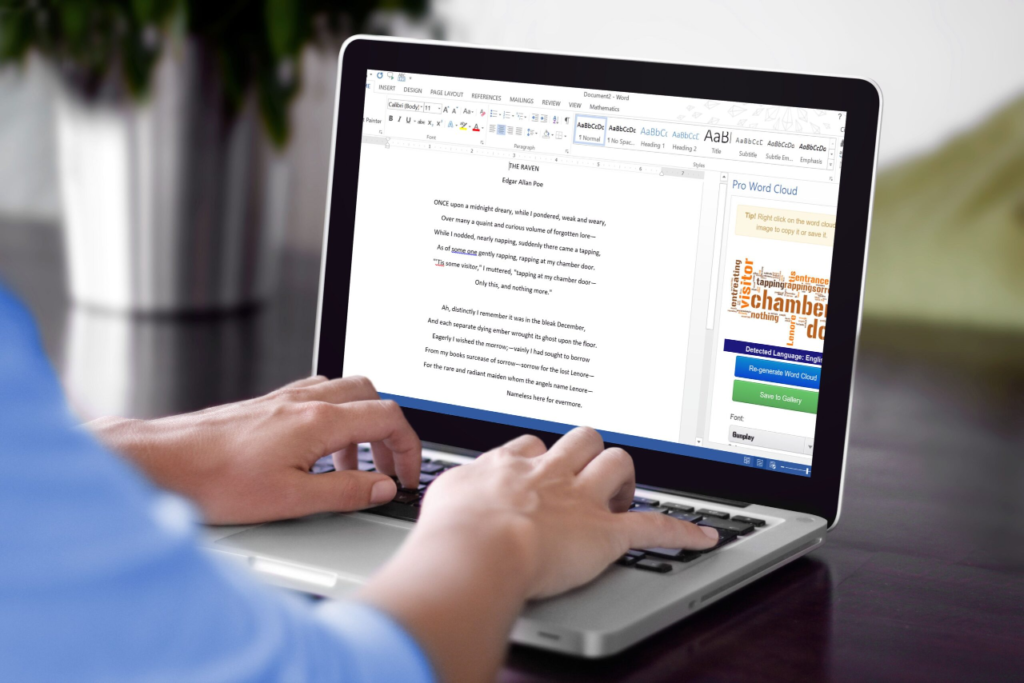
Microsoft Office applications have become the standard in business today. This certificate program provides the basics of Word and Excel and an introduction to the remaining Office programs. This program introduces the student to additional skills needed in an office environment such as PowerPoint and Outlook. They will obtain an introduction to spreadsheets as well as work with formulas and formatting spreadsheets. Students will have an introduction to word processing as well as learn how to format documents. Then they can choose three additional classes Outlook, PowerPoint, Publisher and Windows. This program is designed to promote job placement.
MICROSOFT WORD 1 (WORD1)
This class introduces the basics of Word for Windows. We delve deep into the Word interface working hands on with the ribbon, tabs, quick access toolbar, status bar, toolbars, scroll bars, rulers, view modes and more! Students will learn to create, save, open, close, preview and print documents. We undo, redo, move, copy, cut, paste, drag, and drop! Auto correct, spell check is more of what we go over. We briefly touch on page setup, margins, alignment, paper size, page breaks as we discuss these functions more thoroughly in future classes.
Class Length: 4hrs
MICROSOFT WORD 2 (WORD2)
This module teaches students how to enhance the appearance of documents using character
formatting. Specific topics include using format painter and the highlight feature, extend or collapse characters, shading and drop caps, control bullets and automatic numbering for paragraphs, and use symbols.
Class Length: 4hrs
MICROSOFT WORD 3 (WORD3)
This workshop is an extension of part A. Formatting Documents consists of not only text, but formatting paragraphs and entire pages. From page layout and margins, to page borders, page breaks and columns, indent paragraphs, change line spacing and alignment options, set custom tabs, change tab alignment,and use leaders, add borders, and control page and section breaks we will show students how to create professional looking documents every time!
Class Length: 4hrs
MICROSOFT EXCEL 1 (EXCEL1)
Create, edit, and format a spreadsheet. This part 1 class gets down to basics by controlling screen layout options, creating, saving, opening, closing, previewing, and printing workbooks. In this class we will show you how to move within a spreadsheet and manipulate the print area. Students will learn to edit data, undo, and redo, move, and copy text and formulas, use the fill handle to copy or create a series, insert, and delete columns and rows, format columns, text and numbers, control cell alignment, write basic formulas.
Class Length: 4hrs
MICROSOFT EXCEL 2 (EXCEL2)
This class is going to teach you advanced formatting to enhance the appearance of spreadsheets such as merging cells, working with multiple sheets in a file and work with multiple sheets by renaming, moving, copying, deleting, grouping, and linking formulas between sheets. Linking formulas between multiple files, viewing multiple sheets/ files and freezing titles will also be covered.
Class Length: 4hrs
MICROSOFT EXCEL 3 (EXCEL3)
This class is loaded with fun! Students will learn to create different types of charts including column, stacked, line and pie charts. We will show you how to embed charts and chart sheets, understand chart components, use chart AutoFormats, move, or resize an embedded chart, add new information to a chart, change the chart type and format, customize the chart axes, legend, titles, data markers, gridlines,plot area and add notes or arrows to a chart. We will also touch on inserting objects such as text boxes and shapes.
Class Length: 4hrs
MICROSOFT OUTLOOK 1 (OUTL1)
This workshop will include an overview of the different desktop tools including using Email, tracking appointments in the Calendar, keeping a Task List for “to do” items, using the Contacts module to maintain addresses and phone numbers and creating sticky notes to record important information.
Class Length: 4hrs
MICROSOFT OUTLOOK 2 (OUTL2)
Taking basic email function Specific topics include creating distribution lists, using voting buttons, working with signature files and out of office assistant, creating and using rules, integrate Outlook contacts with Word to create envelopes and letters, use field chooser and customize views in Outlook and set up and use the Journal feature to track activities you want recorded on a timeline.
Class Length: 4hrs
MICROSOFT OUTLOOK 3 (OUTL3)
In this class, we go beyond the essential email and calendar functions. Students will learn more about the options menu and how to customize signatures and themes for email as well as out of office assistant, creating and using rules, customizing views, and setting up the journal, tasks, and notes features.
Class Length: 4hrs
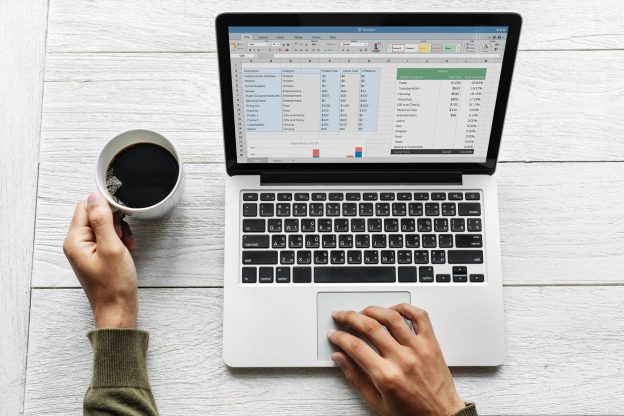
For those who only want to take the Excel course, the entire Excel series of workshops is created to focus not only on data entry tasks but tasks pertaining to basic spreadsheets, creating charts and working with formulas. In order to assist the student in obtaining the skills they need to be competitive in the job market, Excel is an important component of any resume and is used in almost all businesses worldwide. This program is designed to promote job placement.
MICROSOFT EXCEL 1 (EXCEL1)
Create, edit, and format a spreadsheet. This part 1 class gets down to basics by controlling screen layout options, creating, saving, opening, closing, previewing, and printing workbooks. In this class we will show you how to move within a spreadsheet and manipulate the print area. Students will learn to edit data, undo, and redo, move, and copy text and formulas, use the fill handle to copy or create a series, insert, and delete columns and rows, format columns, text and numbers, control cell alignment, write basic formulas.
Class Length: 4hrs
MICROSOFT EXCEL 2 (EXCEL2)
This class is going to teach you advanced formatting to enhance the appearance of spreadsheets such as merging cells, working with multiple sheets in a file and work with multiple sheets by renaming, moving, copying, deleting, grouping, and linking formulas between sheets. Linking formulas between multiple files, viewing multiple sheets/ files and freezing titles will also be covered.
Class Length: 4hrs
MICROSOFT EXCEL 3 (EXCEL3)
This class is loaded with fun! Students will learn to create different types of charts including column, stacked, line and pie charts. We will show you how to embed charts and chart sheets, understand chart components, use chart AutoFormats, move, or resize an embedded chart, add new information to a chart, change the chart type and format, customize the chart axes, legend, titles, data markers, gridlines, plot area and add notes or arrows to a chart. We will also touch on inserting objects such as text boxes and shapes.
Class Length: 4hrs
MICROSOFT EXCEL 4 (EXCEL4)
This class will give students extensive hands-on practice in writing and copying formulas, working with absolute referencing, and understanding formula arguments, creating, and using range names in formulas and use of Trace Precedents/Trace Dependents to see how multiple formulas in a spreadsheet are linked.
Class Length: 4hrs
MICROSOFT EXCEL 5 (EXCEL5)
Once students have mastered the basics, you can now realize the power of Excel. Students will learn in a hands-on environment how to use Excel database features including sorting information, using a list as a database, creating database function formulas, working with the data form, using criteria to find records, filtering data to show specific records, calculating automatic database subtotals and totals and defining a criterion range. In addition, conditional IF statements, vertical and horizontal lookups, and pivot tables will be covered.
Class Length: 4hrs
MICROSOFT EXCEL 6 (EXCEL6)
In most business environments, it’s important to know if a project is over or under budget and to be able to pick out important data from large lists. This class is for those looking to make important data stand out. Conditional formatting helps raw data come to life by controlling the conditions you are looking for such as cells greater than or equal to a certain number.
Class Length: 4hrs
MICROSOFT EXCEL 7 (EXCEL 7)
We show students how to utilize the many templates Excel has to offer. Calendars, budgets, invoices, and statements are among the many you can choose to customize and show students how to customize these templates and save as an Excel file. We will work with a few of the more common templates and show you how to customize these templates to your needs and save as an Excel file.
Class Length: 4hrs
MICROSOFT EXCEL 8 (EXCEL8)
In this class, students learn to create, edit, and manipulate data using Pivot Tables and Pivot Charts.
Class Length: 4hrs
MICROSOFT EXCEL 9 (EXCEL9)
Shortcuts, tips & timesavers
Class Length: 4hrs
MICROSOFT EXCEL 10 (EXCEL10)
Recap & Review of all that we’ve learned in Excel 1-9
Class Length: 4hrs

After completion of the Business Applications or Microsoft Office program, Microsoft Cloud Apps is for those who want to take their skills to a higher level. This course includes Teams, OneNote, OneDrive and SharePoint. The objective is to give students skills that would a fit fast-paced office environment where business cloud collaboration and document management at a higher level would offer a more competitive edge. This program is also for those who already have a least an intermediate level of knowledge with Microsoft Office. Also, the important component to a business environment is proficiency in many of the applications used in businesses today. Extensive knowledge in Microsoft 365 Cloud Apps compliments any resumé. This program is designed to promote job placement.
Microsoft TEAMS
What is Teams? Here you will get an overview of the interface, learn how to access Teams, Desktop vs. Online app vs. Mobile app, Navigation and activity feed, using the chat button, create a team and view your list of teams. Using and navigating in channels, adding removing members and setting permissions, using tabs, Teams calendar, make calls and use files in Teams, Posting to a team,keeping your Team tidy and organized, reply to an existing conversation, using the compose box when you reply, @mention a colleague, start your own thread, using the formatting button, Adding a subject, convert your conversation to an Announcement, send a message, use formatting for more complex posts, convert a 1:1 chat to a group chat, using a group name; Call/Video chat
Microsoft TEAMS continued
Working with Files in TEAMS – Files overview, Using the files tab, Uploading a file, Add a file to a post, Create a new document, Collaborating on documents (multiple user edits, comments), Using the conversation feature in a document, Share existing files, Get a link to a document, add attachments
Microsoft TEAMS continued
Changing your profile picture, Configure Teams to start automatically,Update your privacy settings, Customize your notifications, Using the search feature, Commands and shortcuts, Show and hide channels, Creating a team, Managing members and owners, Add members to your team, Removing members, Modifying members, Member permissions, Manage your team, View analytics data, Creating a channel, Naming your channel, Setting the privacy for your channel, Using visibility for your channel, Customizing your channel, Adding and removing channel tabs, Integrating Teams with: OneNote, OneDrive, Other Microsoft Apps, Other Apps
SHAREPOINT
What is SharePoint? Overview of the tool, How can you access SharePoint? Using the desktop app, Using the web-based application, Using the mobile application, Using the SharePoint start page, Understanding Permissions, Overview of permissions, Levels of permissions, Sharing,External Sharing,Requesting permission, Working with Document libraries, Overview of document libraries, How to create a document library, Opening a document, Create a document, Upload a document, Drag and upload a document, Download a document, Rename a document, Moving a document, Copy a document, Create document, metadata, Sharing a document, External sharing,Creating templated documents, Creating a folder, Using grid view, Compact list view, Grid list view, Formatting a view, Formatting a column, exporting to Excel, Using scheduling, Setting alerts, Getting a link, Pinning a document, Preview a document, Check a document in, Check a document out, Document details, Document properties, Document library permissions, Document permissions, Version history, Major and minor versions, Restoring to a previous version, Co-editing a document with other users, Library activity, Automate a document
SHAREPOINT continued
Working with lists, Overview of lists, how to create a list, Using list templates,How to add a list item, Open a list item ,Deleting a list item, Edit in grid view, Viewing items in compact list or grid view, Sorting Data ,Using a filter, Adding a column, Moving columns, Using the title column,Creating a calculated column, Exporting to Excel, Creating private views, Creating public views, Modify or delete views, importing an excel document as a list, Sharing an item, Adding a comment to an item,Item properties, Item details, Automate a list item, Setting alerts on a list ,Manage access to an item,Working with tasks, Overview of tasks, Add a task, View the task calendar, Working with the timeline,Creating a subtask, Assigned tasks and my tasks, Completed tasks, Working with calendars, Overview ofcalendars, Adding items, Deleting items, Using views, Adding overlays, Connecting to an outlook calendar, Utilizing Search, Overview of search, Using search optimally, Advanced Search, Using results refiners, Making your items easier to find (metadata), Restoring items with the recycle bin, Finding the recycle bin, Restoring a deleted document, Deleting a document, Restoring a document in the site recycle bin
SHAREPOINT continued
Building an intranet page, Overview of a modern page,following and sharing a page, Editing, Saving, and publishing a page, Adding a new page, Formatting the page, Working with web part, Adding text and pictures, Adding a hero bar web part, Using the news webpart, Using the events web part, Adding a Yammer conversation, Uploading a video, Adding lists or libraries, Quick links, Using the left hand navigation, Using the global navigation, Integrate SharePoint with OneNote
OneDrive
Overview of OneDrive, Uploading documents to OneDrive, Sharing files on OneDrive, Sharing files externally on OneDrive, Secure your files, Syncing your files, Using the mobile app, Integrating OneDrive with other apps,Download OneDrive for desktop
OneNote
Overview of OneNote, Creating and managing notebooks, Managing page layout options,Staying organized with To Do lists, Inserting screen clips and images, Recording audio and video notes, Linking to files and other notebook pages, Searching for contents within and across notebooks,Retrieving notes across multiple devices, Integrate with Teams, Desktop vs. Web Based app



This program is designed to aid in job placement. Potential employers, especially small businesses where the office assistant may be in charge of inputting data, are looking to hire well-rounded individuals who have a common knowledge of basic bookkeeping. This course will give you an overall common task knowledge of QuickBooks desktop with the final class covering QuickBooks Online.
Creating your company file & Chart of Accounts In this segment we create a company from scratch. Students will understand better how a company file becomes a live file that can be backed up, sent to your CPA (Certified Public Accountant), or put onto external clouds and drives. You will gain the knowledge necessary to create your own company file. We will cover tax structures, advance set up, adjusting views and preferences as well as charts of accounts, adding bank accounts and credit card accounts
Items and Inventory : In this lesson, students will now be hands on with the company file we created in class #1. Students will learn about important tools and functions in QuickBooks related to maintaining your company’s Inventory and Items (products and/or services…aka how you make your money), as well as setting sales tax and discounts. Students will create customer transactions, as well as create the Products and Services List you’ll use to maintain inventory information and record sales and purchases. Creating an inventory assembly and discounts will also be covered.
Accounts Payable :Students will begin by learning how to create a vendor profile as well as add vendors using “Quick Add.” We will then learn to set up a vendor as a 1099 and how to print 1099’s at year end. Purchase orders, entering and paying bills and receiving inventory with and without a bill will also be covered!
Accounts Receivable: This class is going to teach students what happens behind the scenes in QuickBooks. How to create an invoice and then see how that dollar amount goes into the account’s receivables account behind the scenes. Adding customers and jobs and creating and sending invoices and estimates will be covered along with receiving payments and recording deposits. We will also be covering how to create a sales order and credit memo along with sales receipts and statement
Banking In this class, we will cover necessary functions for keeping your QuickBooks file up to date and on track.Writing checks (without going through the pay bill’s function). Entering credit card charges as well as credit card refunds will be covered. Finally, your end of month reconciliation will be covered, searching for transactions, going through your check register(s) and credit card register(s) will be necessary to ensure a zero difference when reconciling.
Reports & Miscellaneous Tasks The reporting features in QuickBooks is extremely detailed. You can gather any type of information you need with just a few clicks. In this class, we will cover the most common reports a business will run weekly, monthly, quarterly, and annually. Students will then learn to customize, sort and filter reports as well as memorize them. We will also cover creating journal entries, adjusting inventory and class tracking. Finally customizing invoices, adding your company logo and other features a business may want on their invoices will be covered as well as voiding and deleting transactions and time tracking. QuickBooks Online presentation will also be covered.
Excel 1 :Create, edit, and format a spreadsheet. This part 1 class gets down to basics by controlling screen layout options, creating, saving, opening, closing, previewing, and printing workbooks. In this class we will show you how to move within a spreadsheet and manipulate the print area. Students will learn to edit data, undo, and redo, move, and copy text and formulas, use the fill handle to copy or create a series, insert, and delete columns and rows, format columns, text and numbers, control cell alignment, write basic formulas.
Excel 2 Excel part 2 will cover how Excel integrates with QuickBooks. Importing from and Exporting to QuickBooks will be covered. Students will also learn advanced formatting, formulas, linking cells, sheets, and workbooks along with moving, copying and deleting data
Enroll now to take the first step towards a successful career in business and office administration. Check our course schedule and availability to find a class that fits your schedule. On-demand or live remote, our trainers provide the tools, resources and support to get you to your own success story!

Our Office Administration courses offer in-depth knowledge and practical skills that are crucial for managing businesses effectively. From financial management with Excel and Quickbooks to strategic planning using Copilot, our curriculum covers all key aspects of office tasks whether you manage inventory, analyze data, provide customer service or administrative duties.
Many of our graduates have gone on to achieve significant career advancements after completing our courses. Hear their stories and see how our training has helped them succeed in various business environments.

I graduated feeling like I had really accomplished my goals of getting my computer skills to the next level in Microsoft Office.

Even with a Master's Degree, you still need to keep up to date with your computer skills. ACT is the best place to do that!

After completing his three-month course, Warren found a sales position with E-TeleQuote. Today, he is at the top of his game.

You have taught this old dog new tricks! Thank you! And thank you so much for the referral!

I would like to convey my sincere appreciation to Kristin and Carmen at Access Computer Training. After 3 months of training (Word, Excel, PowerPoint, Publisher, Outlook, and QuickBooks), your contribution to my career as an Insurance Adjuster has been immeasurable.

Kristin Pelletier has a knack for making learning fun! When I began at Access Computer Training, my skills were sorely lacking; when I left I was completely comfortable with the MS Office suite. For both individuals and employers, ACT is Tampa's best choice.

ACT offers a learning platform to all students regardless of which course they register for. This QuickHelp platform has over 10,000 on-demand short videos on subjects such as Microsoft 365, Cloud Apps, Visio, Yammer, Planner, ToDo, Google Apps and more! We also record all classes so you don’t miss out on the live instruction.

ACT provides live, instructor-led, hands-on remote training using Microsoft Teams. Students log in each morning using their PC from home connected to another monitor or Smart TV using an HDMI cord. We are creating spreadsheets, presentations, and documents TOGETHER!You watch,listen and create along with the instructor!