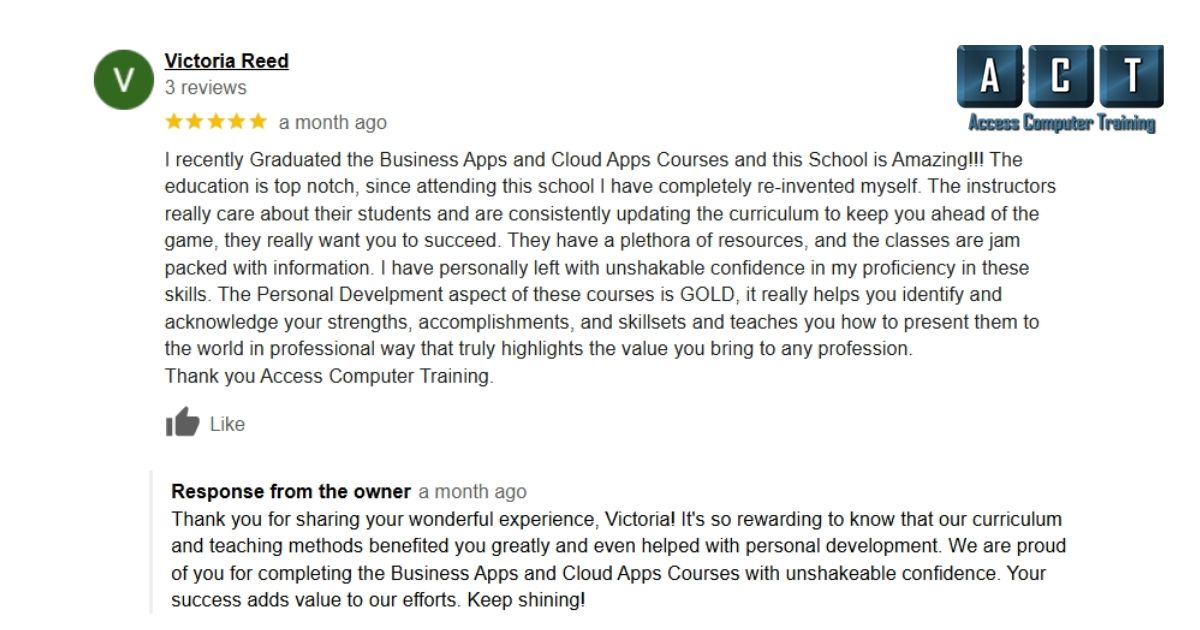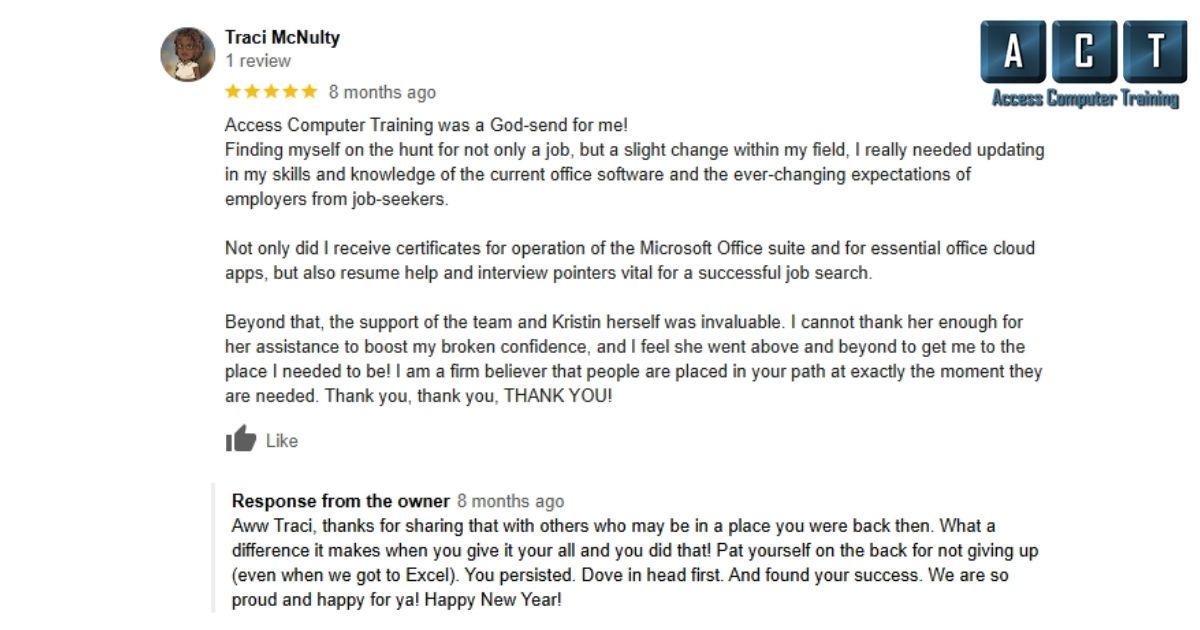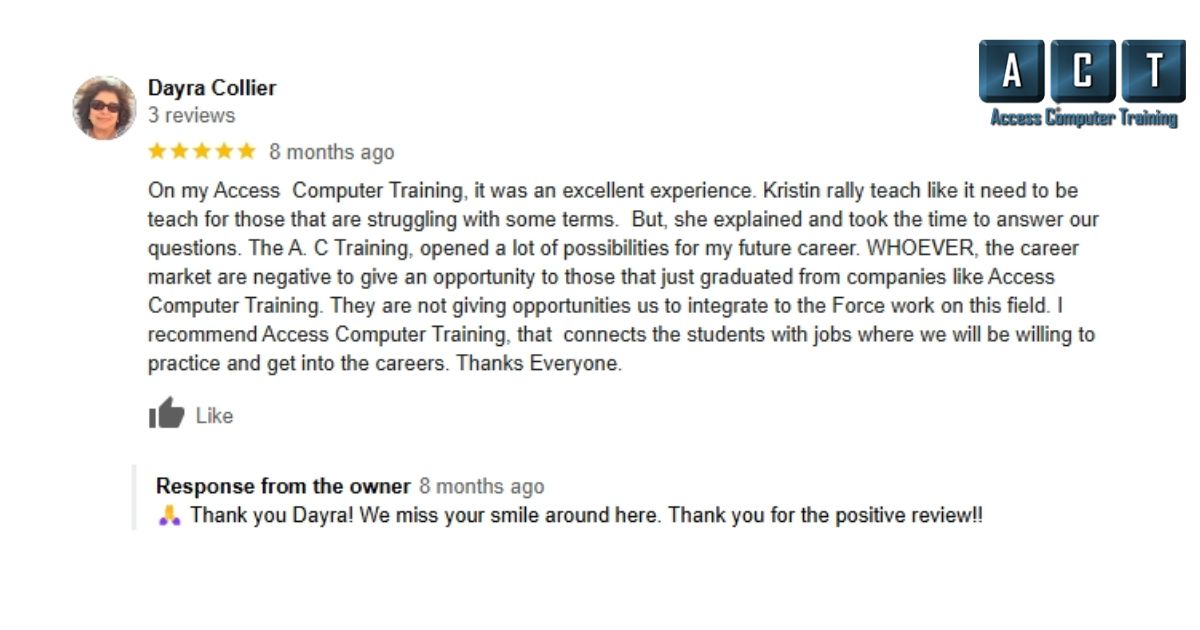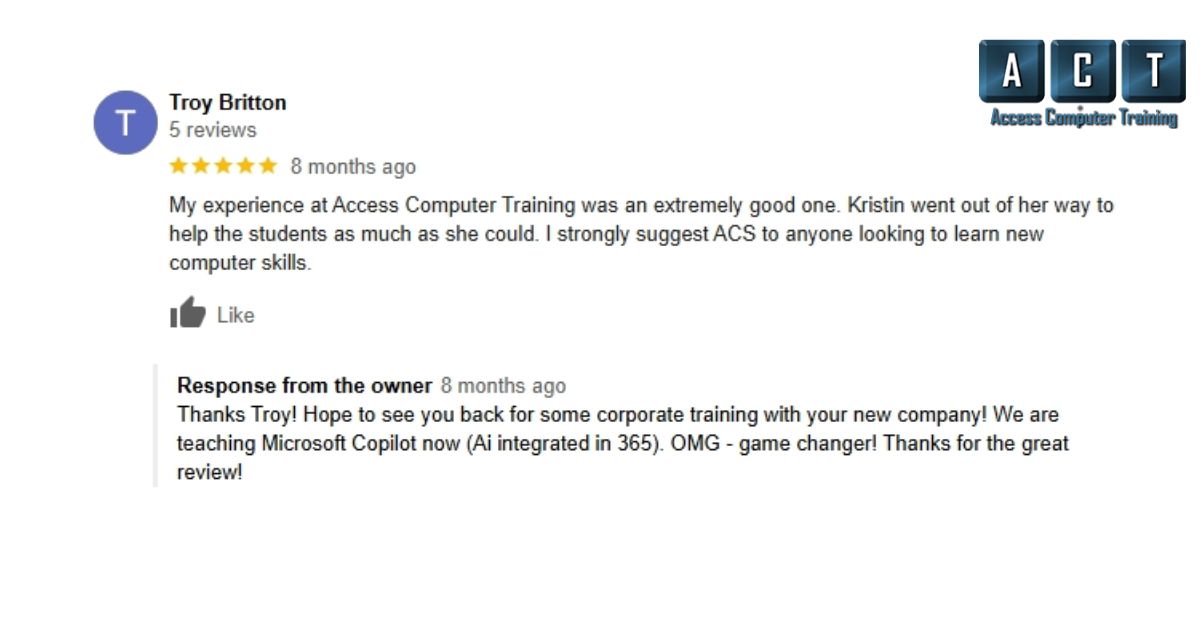Useful Links
Contact Us
- 1537 Dale Mabry Hwy, #101 Lutz, FL 33548
- 813-575-8400
- [email protected]
The Business Applications (BAPP) program is a comprehensive software training course designed to teach students how to effectively use Microsoft applications and other essential tools for today’s digital workplace. Each session builds on the last, providing you with the skills needed to advance your career or work from home.
You will learn to utilize Microsoft Excel, Word, PowerPoint, and more, gaining the confidence to tackle complex tasks and boost your productivity. Our hands-on approach includes real-world projects that allow you to apply your knowledge immediately, making you a competitive candidate in the job market.
With a focus on job placement, this course equips you with in-demand skills that employers seek, especially for remote roles. Enroll in our Business Applications training program today and take the first step toward a successful career!

File Management
It’s not enough to be organized with files and folders in the filing cabinets. Now it’s just as important to keep good, organized records in a PC. This File Management class will give the students a better understanding of how to do just that by learning how to create, save, edit, delete, and navigate folders to help them find folders quickly and be more efficient on the job. This class will show students how to back up, use cloud storage, work with flash drives, and save attachments.
Class Length: 4 hrs.
Day 1: Tour Word Interface
Learning Objectives:
Outcome: Participants will become familiar with Word’s interface and be able to access templates for creating documents.
Day 2 Creating and Editing Business Documents (Chapter 1)
Learning Objectives:
Outcome: Participants will gain the skills to create and edit professional business documents efficiently.
Day 3 Build a Report with a Table (Chapter 2) Learning Objectives:
Outcome: Participants will be able to create structured reports with tables.
Day 4 Edit a Report (Chapter 3)
Learning Objectives:
Outcome: Participants will learn advanced editing techniques for reports.
Day 5 Creating Reports cont. (Chapter 3)
Learning Objectives:
Outcome: Participants will refine their report formatting skills.
Day 6 Adding Reference content to a Report. (chapter 3 cont.)
Learning Objectives:
Outcome: Participants will learn to incorporate references effectively in reports.
Day 7/8 Adding/Editing Graphical Content and AI (chapter 4)
Learning Objectives:
Outcome: Participants will master the integration of graphical content and AI in Word documents.
Day 9 Mail Merge (chapter 5)
Learning Objectives:
Outcome: Participants will understand and apply mail merge techniques efficiently.
Day 1: Getting Acquainted with Excel
Learning Objectives:
Outcome: Participants will become familiar with Excel’s interface and be able to access templates for creating spreadsheets.
Day 2: Tracking Customer Data Chapter 1
Learning Objectives:
Outcome: Participants will gain proficiency in creating and formatting spreadsheets for data tracking and reporting.
Day 3: Calculating Using Basic Formulas Chapter 2
Learning Objectives:
Outcome: Participants will be able to use Excel to perform basic calculations and organize multiple sheets.
Day 4 & 5: Performing Calculations Using Functions Chapter 3
Learning Objectives:
Outcome: Participants will gain the ability to perform complex calculations using Excel functions and named ranges.
Day 6: Data Visualization and Images Chapter 4
Learning Objectives:
Outcome: Participants will develop skills in data visualization and the effective use of images and conditional formatting in Excel.
Day 7: Organizing Large Worksheets Chapter 5
Learning Objectives:
Outcome: Participants will learn techniques for organizing large worksheets, including sorting, filtering, and data validation.
Day 8: Organizing Large Worksheets Continued: Chapter 5
Learning Objectives:
Outcome: Participants will be proficient in using Excel tables, printing, and logical functions to enhance data organization.
Day 9: Reporting with Pivot Tables/Linking Files
Learning Objectives:
Outcome: Participants will be able to create informative reports using linked data and Pivot Tables.
Day 10: Exploring AI in Excel
Learning Objectives:
Outcome: Participants will explore advanced Excel features, including AI tools, for data analysis and forecasting.
MICROSOFT POWERPOINT 1 (PPT1)
In part 1, students will learn to create presentations, add new slides, and know the difference between slide layouts and how to change the layout. We will show students how to navigate through each slide with ease as well as save, close and open files and select, edit redo, and undo slide and objects and create a photo album.
Class Length: 4 hrs.
MICROSOFT POWERPOINT 2 (PPT2)
Students will learn to create slide show effects such as transitions between slides and animations within a slide. Students work with themes, color schemes, and control the color of the slide show as well as work with the slide master, add text into shapes and insert and navigate 3D models. Print various types of handouts and notes pages as well.
Class Length: 4 hrs.
MICROSOFT POWERPOINT 3 (PPT3)
Students will learn the art of animations on a slide. They will also learn to control timings with transitions as well as animations.
Class Length: 4 hrs.
MICROSOFT POWERPOINT 4 (PPT4)
After showing students print options, we put the final touches on our presentation and hit play so we can sit back and watch the show!
MICROSOFT OUTLOOK 1 (OUTL1)
This workshop will include an overview of the different desktop tools including using Email, tracking appointments in the Calendar, keeping a Task List for “to do” items, using the Contacts module to maintain addresses and phone numbers and creating sticky notes to record important information.
Class Length: 4hrs
MICROSOFT OUTLOOK 2 (OUTL2)
Taking basic email function Specific topics include creating distribution lists, using voting buttons, working with signature files and out of office assistant, creating and using rules, integrate Outlook contacts with Word to create envelopes and letters, use field chooser and customize views in Outlook and set up and use the Journal feature to track activities you want recorded on a timeline.
Class Length: 4hrs
MICROSOFT OUTLOOK 3 (OUTL3)
In this class, we go beyond the essential email and calendar functions. Students will learn more about the options menu and how to customize signatures and themes for email as well as out of office assistant, creating and using rules, customizing views, and setting up the journal, tasks, and notes features.
Class Length: 4hrs
MICROSOFT OUTLOOK 4 (OUTL4)
Taking Outlook to a new level with changing views, creating, and managing rules, out of office assistant, voting buttons and creating email templates.
Class Length: 4hrs
The “Using ChatGPT and AI Basics for End Users” class is a comprehensive, 4-hour session designed to introduce new users to the world of artificial intelligence and how ChatGPT can enhance everyday tasks. Participants will gain a foundational understanding of AI, explore practical Ai applications, and learn how to interact effectively with ChatGPT to streamline workflows, solve problems, and boost creativity. This hands-on class will empower attendees with the tools and insights needed to confidently integrate AI into their daily routines
Class length: 4 hrs
The “Using Copilot in Microsoft Word, PowerPoint, Outlook and Excel” class is aimed at helping users maximize productivity by leveraging Microsoft’s AI Copilot in these key applications. Participants will learn how to use Copilot in the free copilot app online as well as how it integrates with the Office suite like Word for enhanced document creation and editing, in PowerPoint for designing impactful presentations more efficiently, in Outlook to streamline email communication and scheduling, and in Excel for advanced data analysis and automation. This hands-on class offers practical tips and real-world applications, empowering users to work smarter and more efficiently by leveraging AI to simplify tasks across these platforms
Every Monday, Wednesday, and Thursday Course Length: 8 weeks (3 days per week) (3PM-7PM)